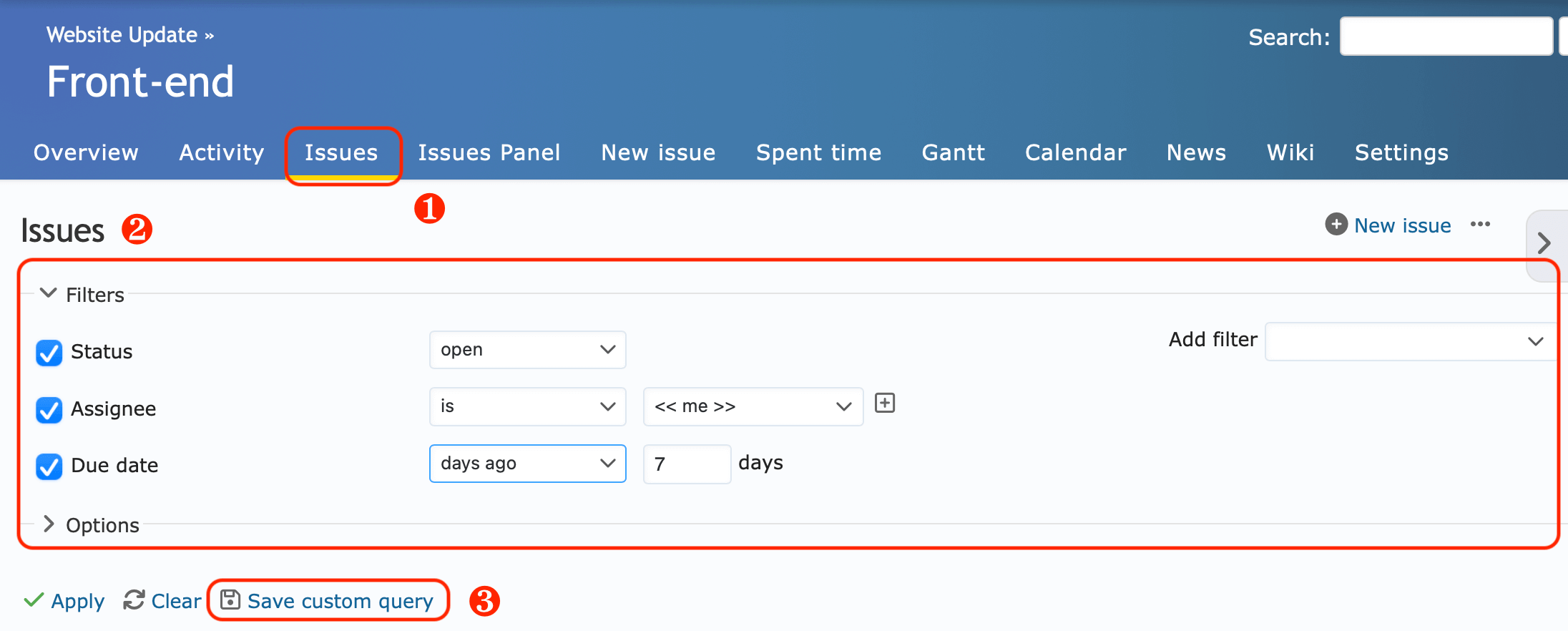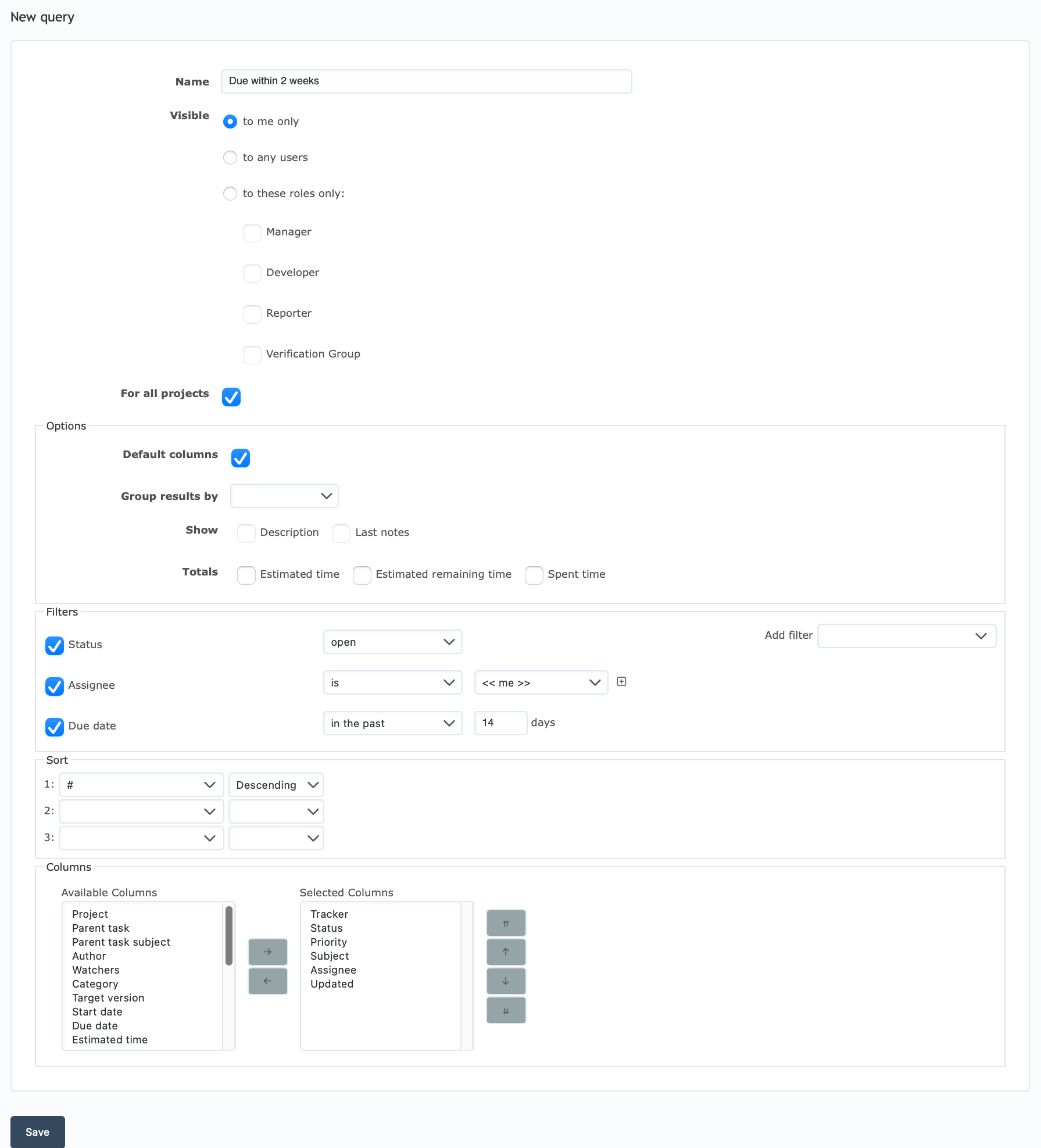Saving Issue Filters - Custom Queries
Custom queries allow you to save the filter and option settings you’ve used to filter the issue list.
Once saved, you can apply the filter and option settings by clicking on the custom query displayed in the issue list’s sidebar.
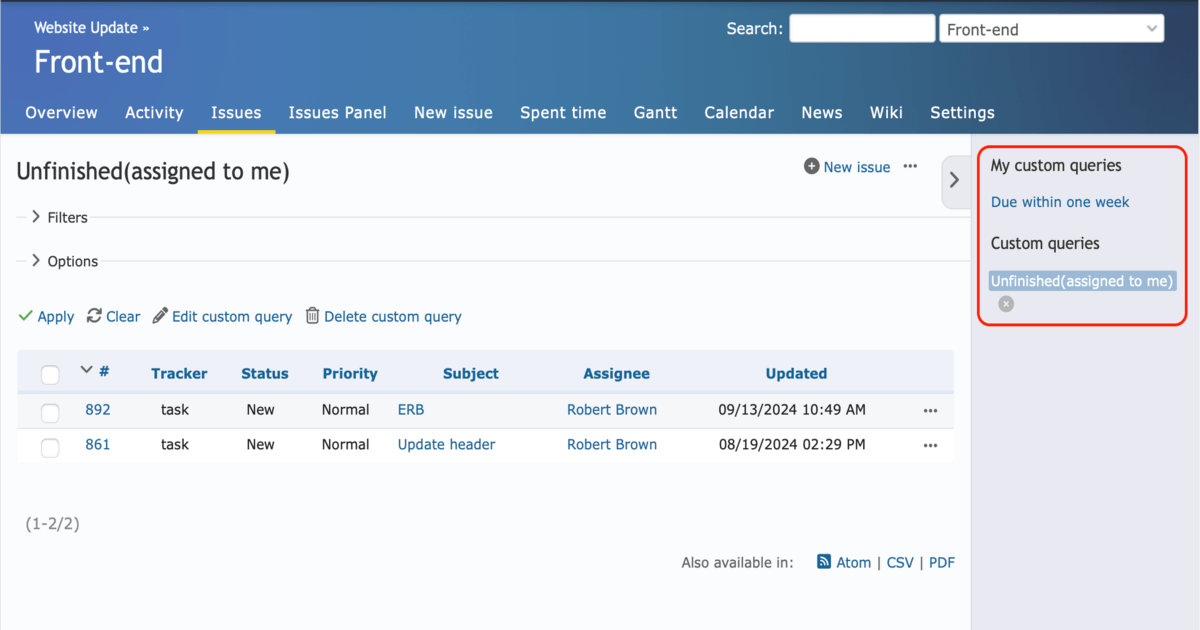
You can choose to keep your custom queries private (My custom queries) or share them (Custom queries).
How to Create a Custom Query
1.Click on the “Jump to a Project…” dropdown at the top right and select the project (or choose from the “Projects” menu at the top).
2.Set the filter and option conditions for the issues you’d like to save, and click “Save custom query.”
(Before saving, you can click “Apply” to preview the issue list with the filters and options applied.)
3.In the new query window, enter the details of the custom query and click “Save.”
[Name]: (Required) Enter a name for the custom query
[Visible]: Choose who can view the custom query
[For All Projects]: Check this if you’d like the custom query to be available across all projects